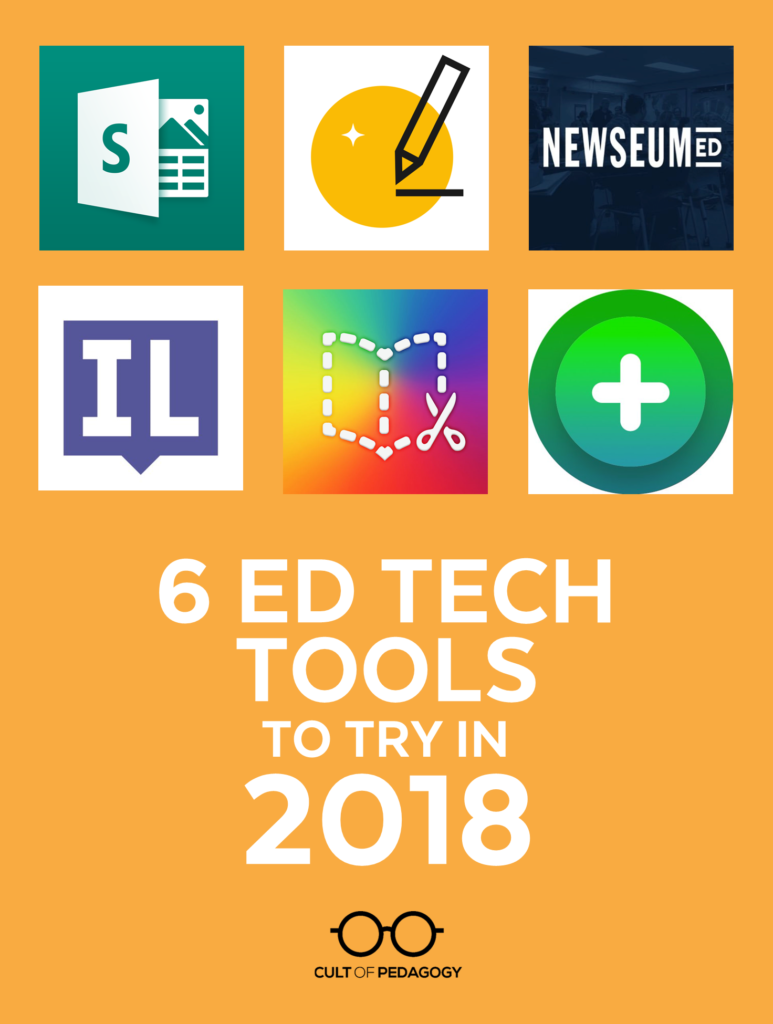
Listen to this post as a podcast:
Sponsored by Kiddom
Around October of every year, while teachers are waist-deep in curriculum, kids are thinking about what they’re going to be for Halloween, and retail stores are already gathering steam for Christmas, I’m thinking about one thing: technology.
That’s because every January I put out a fresh version of The Teacher’s Guide to Tech, my uber-fabulous directory of tech tools. All year long, I take notes on new tools I hear about from teachers I talk to, in conversations on Twitter, and by paying really close attention at conferences. Then, from October through early January, I start figuring out which ones are going to make it into the guide. This year I added 60 new tools, and I’m so excited to share them with you.
As I have done every year since 2015, I’m going to shine a spotlight on six of the tools I added to this year’s guide: They’re not all brand-new, but I think each one could make a real difference in the way your students learn or the things they produce. One of them is super trendy right now, but it deserves the attention. One of them takes you into the past in a way that can be breathtaking. Three can be used in a dozen different ways and in all subject areas. And one—I would bet money on this—you’re going to want to try right away.
And so, without further ado, let’s begin.

1. Flipgrid
OK, so this one I have to get out of the way first. Even though I don’t think Flipgrid actually needs any more attention than it’s gotten lately, there’s just no way I’m writing a post about up-and-coming tech tools without including it. For me, this has been hands-down the most talked about tech tool of the past year, and for good reason.
So what is Flipgrid? It’s an app where someone, usually a teacher, poses a question or prompt, and students respond to it with short videos. Once they’ve finished their video, they can leave responses to other students’ videos.
This tool would be a great way to get students talking about any topic, reflect on a book or film, or ask questions about something you’re exploring in class.
At a time when we are all getting less and less comfortable with face-to-face communication, preferring instead to talk through text, Flipgrid gives us a way to bring our real voices, our actual faces, our true, less-edited selves back into play.
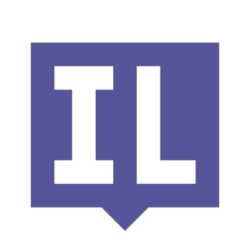
2. InsertLearning
With this tool, you can basically take any page on the Internet and turn it into a lesson. Suppose you find a great article from The Guardian that you’d like students to read, but you’d also like to ask them a few questions about it, add a bit of commentary of your own, and insert a related video. With InsertLearning, you can do all of that right on the article.
InsertLearning, formerly called DocentEDU, is an extension you add to your Chrome browser. Once it’s there, turning any web page into a lesson can be done in minutes. You start with a web page of any kind, then highlight text, add notes, and embed your own questions—either multiple-choice or open-ended—that students answer right on the page. You can also embed other content like YouTube videos, ThingLink images, flashcards from Quizlet, mind maps from Coggle, even videos you record straight from your webcam.
Once an InsertLearning lesson is created, you assign it to classes of students with a special code or through Google Classroom, and student responses are sent to a teacher dashboard, where you can grade them right inside the app. You can also share lessons with other teachers, so they can copy and edit them for their own use.
I think we’re getting beyond the point where we count on one platform to do everything for us. Instead, teachers are probably better off using different tools depending on what best fits the learning goals at any given time. A tool like InsertLearning would be a fantastic addition to your collection of resources for creating engaging, dynamic lessons.
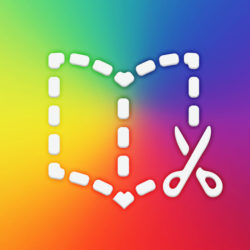
3. Book Creator
Book Creator is a beautiful, flexible tool that allows students of any age or skill level to create, publish, and share online books.
Creating books using this tool can be as simple or complex as you make it. Students who prefer more structure can choose a comic book layout and insert Google images straight from the app into locked panels. Those who want more flexibility can choose a completely blank page and upload their own artwork. Students can customize the font, add shapes and stickers, hyperlink the text to other online resources, and import audio and video files.
When the book is ready to be published, the pages turn like a real book, and the audio and video play right inside the app.
This tool would also be wonderful for teacher use. You can create books and place them into either a private library—just for you—or create a public library that your students can join by using a code. Within the shared library, anyone can create books to be shared among the other members.
Book Creator really could work for any age level and in any content area: Students can create books to show how a key science concept impacts their daily lives, explore a social justice issue throughout history, study examples of math principles at work in the real world, or craft an original, illustrated story. A book could chronicle a student’s journey through a genius hour project, showcase a student’s artwork or photography in a portfolio, or record class memories after going on a field trip.
If you’ve gotten stuck in a never-ending cycle of worksheets and multiple-choice tests, introducing a tool like Book Creator could open up some incredible possibilities for students to demonstrate and share their learning.

4. NewseumED
Social studies and history teachers, you’re going to love this one.
Produced by Newseum, a news museum located in Washington, D.C., NewseumED houses an incredible online collection of primary sources, news artifacts, and lessons that help teachers teach media literacy, civics, and all aspects of the First Amendment, giving you and your students an up-close look at history.
So if you’re looking for how a German newspaper covered Jesse Owens’ win at the 1936 Olympics, you can find that. The front cover of Life magazine capturing the very beginning of a 1965 march for civil rights in Selma, Alabama? They have that. An image of Abe Lincoln without a beard? Check.
The site gives you several ways to search for content—by state, century, theme, topics, type of resource, and so on. Once you find something you’d like your students to use—a map, a newspaper, a quiz—you can share it with them using a URL that lasts for two weeks but can be renewed an unlimited number of times.
If you find a lesson you’d like to teach, handouts are there for you to download, print, or copy, and everything has been aligned to NCSS, NCHS, NCTE, and Common Core Standards.
When I first saw this site, I thought about way back when the Internet first became a thing that regular people used. We used to talk about how theoretically, you could go online and find just about any document you could think of; like, the whole Library of Congress would be on there. Except back around 1994 when I tried to find stuff, it ended up not being that easy. When I look at a site like NewseumED, that vision is starting to look more like a reality now.
At a time when the concept of “truth” has become pretty shaky, having access to primary sources has never been more important. NewseumED deserves a place on every history teacher’s list of go-to resources.
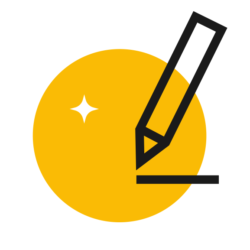
5. AutoDraw
OK, I have to admit: This one I included just because it’s so frickin’ cool. Someone showed it to me on Twitter one day and I freaked out. I do think it has some educational value, and I’ll get to that in a minute, but first let me just tell you about it.
AutoDraw is a tool that uses artificial intelligence to guess what you’re trying to draw. You start with a blank screen, begin sketching something, and AutoDraw gives you a strip of professionally illustrated images to choose from, based on what the tool thinks you’re trying to draw.
Every time you add more detail to your own sketch, AutoDraw’s guesses change. When you see an image that matches what you’re going for, you can choose it, then add color, resize it, or basically manipulate it however you want. If you choose to, you can turn OFF the automatic feature and just sketch without any assistance, but seriously, that feature is a thing to behold.
When your masterpiece is complete, you can automatically download it as a PNG file, share it on Twitter or Facebook, or grab a unique URL and share it that way.
So here’s where I see some educational value beyond this tool just being neat-o: Images help us remember things. I’ve talked on this site about the value of dual coding, visualization, and nonlinguistic representation. A tool like AutoDraw fits in there: If you want students to add doodles to their notes, and they get frustrated with their own drawing skills, this tool can help. If you like to add icons or illustrations to your classroom materials, but you don’t have the time to create your own or look all over the Internet for pre-made ones, this tool can help.
Beyond that, if you have early finishers in class or need something fresh for preferred activity time, giving students ten minutes to play around on AutoDraw would be great. And if students need illustrations for projects, videos, or books, AutoDraw can help them create those.
Also? Really cool.
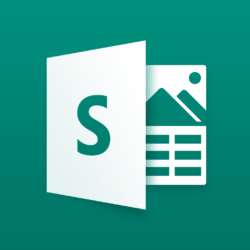
6. Sway
First we had PowerPoint. Then Prezi came along and shook things up quite a bit. Then a little over two years ago, Microsoft quietly introduced Sway, a unique platform that gives you dynamic, almost cinematic presentations that have the feel of a modern website.
You start by selecting a template, a topic, or a document you already have on your computer—or start from scratch. You work within a storyline, getting all your information typed in, images and videos inserted, forms added, and content embedded. The program is set up so that you can add content from the app without having to toggle between tabs. This includes Creative Commons images, so you don’t have to worry about copyright laws.
Once your storyline is complete, you can design your Sway: Choose from a number of styles or use the Remix button until the preview of your work looks exactly how you want it. You can choose for your Sway to scroll up and down, left to right, or be presented in slides just like PowerPoint.
Sway would be another nice option for presenting your own content or offering students a different way to share their learning or produce creative projects of their own.
All the tools, all in one place.
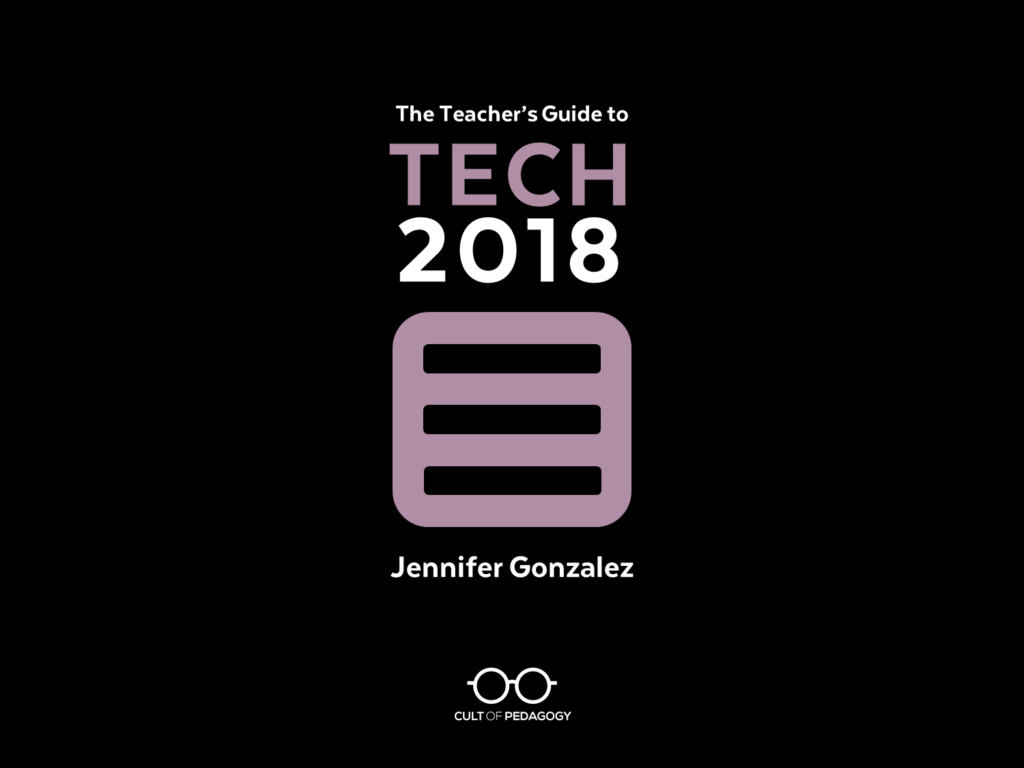
If you’re not yet familiar with the Teacher’s Guide to Tech, let me introduce you: It’s my encyclopedia of educational technology, a 329-page PDF you can keep on your home computer, work computer, or any device that will read a PDF.
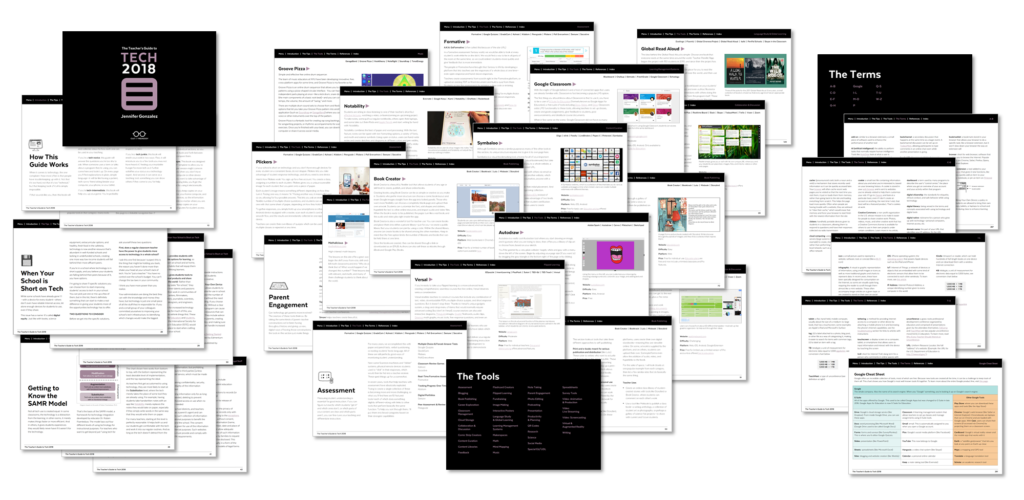
The whole purpose of the guide is to make it fast and easy for you to navigate the world of ed tech. Once you start using it, you won’t believe how much you’ll learn, or how FAST you’ll learn it!
Where to Get It
Single-User Licenses:
If you just want a copy for yourself, you can get a copy at Teachers Pay Teachers or on Teachable.
Multi-User Licenses:
To get the guide for your team, school, or even district, you can save a lot by getting multi-user licenses. Although these are available on Teachers Pay Teachers, I am offering deeper discounts for multiple licenses on Teachable.
Join my mailing list and get weekly tips, tools, and inspiration—in quick, bite-sized packages—all geared toward making your teaching more effective and fun. You’ll also get access to my members-only library of free downloadable resources, including my e-booklet, 20 Ways to Cut Your Grading Time in Half, which has helped thousands of teachers spend less time grading!

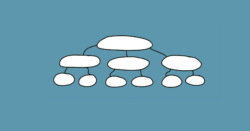
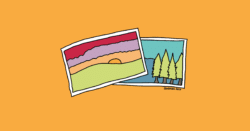
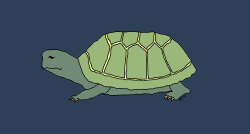
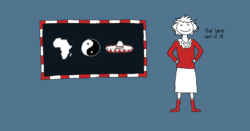
Thanks, Jennifer. These tools look fantastic. There’s much here to explore.
I am literally freaking out with these new tools! I fell in love with Flipgrid last year, but I have never heard of InsertLearning. I am so excited to dig into it and starting using it. Thanks for curating these 🙂
Hi, Laura! I work with CoP — this is so nice to hear. Yea!!!
Hey Laura, I’m one of the founders of InsertLearning, a full time science teacher, and your direct support person at IL. Let me know what you need to make the most of IL. matt@insertlearning.com
InsertLearning looks like such a fantastic tool! I teach 7th grade social science and would love more information on how to use it!
I made an account and am currently trying to create an InsertLearning lesson, but I stumbled across a few questions:
1. How do I create a multiple choice question?
2. For discussions, can my students reply to one another? How can they do this?
3. What does the grading page look like? Does it assemble responses similar to Google Forms?
Thank you!!
There are a whole bunch of tutorials on YouTube here. Remember, DocentEdU is now InsertLearning. Here’s a tutorial for creating multiple choice questions. Hope this helps!
This was very helpful! Thank you for such a quick response-I can’t wait to start creating for next year!
I am all but addicted to Sway! Have you tried using ShowMe yet? On my top list this year!
Hi Rachale,
Glad to hear how much you love Sway – I’ve not personally used ShowMe, but Jenn does reference it in her new Teacher’s Guide to Tech 2018!
SWAY is wonderful!!!
Greetings from South Korea! This was an excellent piece that I thoroughly enjoyed reading. The new school year in these parts starts up in March and I’m looking forward to putting them to use in the classroom. Personally, I’m really excited about Book Creator in particular, and can’t wait to get my kids here using it. Thanks for this great piece.
Nice list.
I just wanted to add that shared Sways work GREAT on phones.
Jeremy Tucker! Good to see you here, and thanks so much for the tip!
Wow! I teach in a one-to one tech district, so I try to stay abreast of new tech to use in my class. Your list is fantastic. I cannot wait to work several of these into my ELA 11 and AP Lit and Comp classes. Thank you!
Love it!
Many thanks Miss Jennifer
i loved the autodraw app, i will enjoy it with my students
Imen from Tunisia
This is such a wonderful collection of tools! I really like the tool InsertLearning, it is so versatile. It will be a useful addition to the classroom someday in the near future! Thank you!
Like your apps list. Also would like to recommend Unicheck, that will let teachers measure the originality of students ‘ works. I find this tool really convenient as it has Google Docs add on,
Hey,
I loved the article, the above list truly has some really amazing apps I came across for the first time. I feel you should check out this app “PRETO3”, it’s an amazing app for classroom management which connects school administrators, teachers and parents all on one platform and has all the features required to manage a school.
Thank you for sharing this wonderful information about EdTech tools. I also feel you should add this Free and must try EdTech tool to your list – Animaker Edify https://edify.animaker.com/ As a teacher I find this tool to be so helpful for creating curriculum lessons using animated videos and Infographics. It’s DIY and doesn’t eat much of my time! Allows me to add students and share these lessons with them. You can also assign creative tasks which has improved students’ engagement and creativity of students. My students just love my class because of this EdTech tool.
Thanks for sharing — will check this out!
Hi,
Try for free https://hypersay.com/ 🙂
Hypersay is a platform for interactive presentations based on PowerPoint files and Google Slides, with the audience involved.
I just discovered IL thanks to your article! This is so geat. I created a lesson for my new French classes. Thank you!
InsertLearning looks like a fantastic tool! Has anyone used it yet?
For grading, does assemble responses similarly to Google Forms?
Thank you!
Thank you for these great suggestions! I can’t wait to try them out and share them with my students!
This is such a useful list. I think Insert Learning is a phenomenal little tool too! I included it as a recommendation in my post on EdTech Tools: How To Choose The Right One https://www.teachingandlearningguru.com/edtech-tools/
I’d love to know what you think!