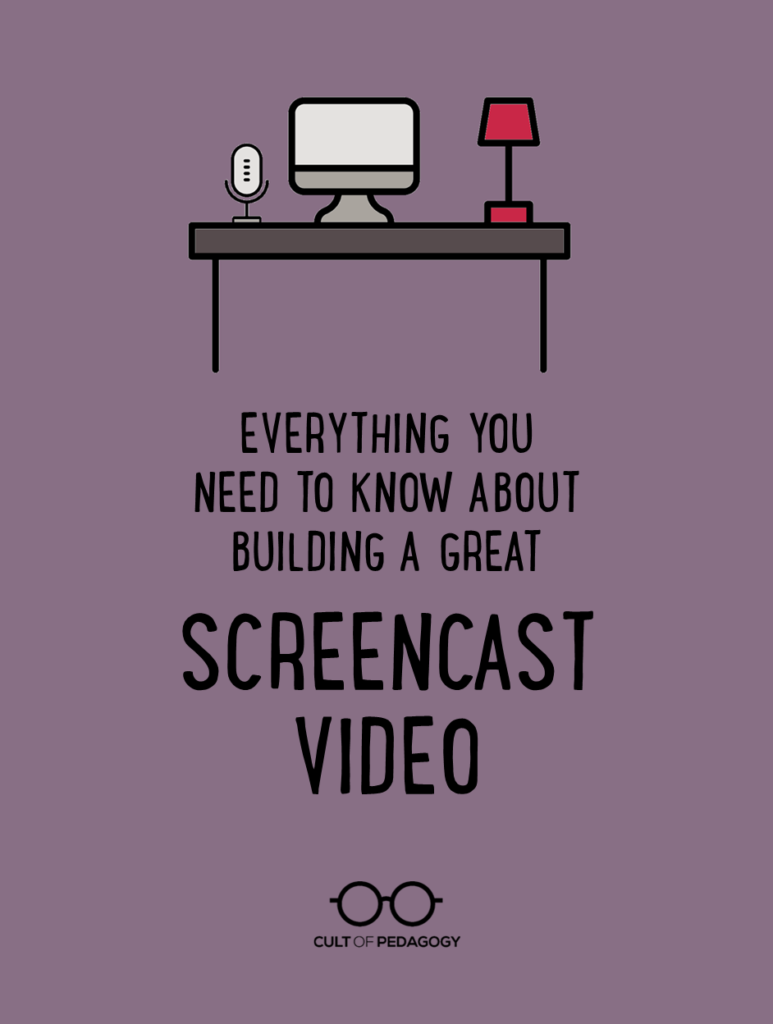
Listen to the interview with Kareem Farah:
Sponsored by World101 and ViewSonic
This post contains Amazon Affiliate links. When you make a purchase through these links, Cult of Pedagogy gets a small percentage of the sale at no extra cost to you.
Early in March, the COVID-19 pandemic led to a domino effect of school closures. Overnight, educators were forced to rethink their instruction as they moved online. Thankfully, most aren’t comfortable simply replacing themselves with cookie-cutter, ready-made content built without the unique needs of their students in mind. They miss their students, and their students miss them, so they are willing to put in the hard work to ensure that their authentic teaching styles remain intact. This should not be a surprise to anyone who understands the art of teaching; technology simply cannot replace teachers.
One of the most effective ways to move instruction online is to build screencast videos. Screencast videos are unique because they are actual recordings of your computer screen or tablet as opposed to a video of an in-person lecture. They are a powerful way to deliver instruction, but they do require a fair amount of time and planning, which I have learned through a lot of trial and error. Building effective screencasts continues to be the barrier that stops educators from making a smooth transition to distance learning, so I have put together the following tips to help guide you through the process.
My Own Screencast Journey
As an educator myself, I spent several years developing screencasts and making mistakes along the way. I was fed up with lecturing and was determined to find a better way to tailor my instruction to students’ needs. I knew technology could be a powerful tool to amplify my impact, but I wasn’t willing to replace my lectures with a disembodied voice on a screen who didn’t know my students. So five years ago, I made the commitment to eliminate lectures from my classroom and replace them with instructional videos I created myself. This allowed me to facilitate a blended, self-paced, mastery-based classroom built on the backbone of high quality feedback and differentiated instruction:
Years later, I left the classroom to launch The Modern Classrooms Project, a nonprofit that equips and empowers educators to create blended, self-paced, mastery-based classrooms of their own. Through our in-person trainings and our Modern Classroom Essentials* course, we have supported teachers as they learn how to:
- Plan and record their own instructional videos
- Build student-friendly websites for instructional content
- Design effective self-paced learning experiences for students at all levels
The following tips align with what we teach participants about creating their own instructional videos.
Start with the Research
When launching distance learning and meeting students’ needs, it can be tempting to dive head first into instructional video creation without actually understanding what works. But before you start investing countless hours of time and energy constructing videos, it’s important to understand what the research says about cultivating engagement.
Video Length
The research on how long instructional videos should be is incredibly clear and tells a simple narrative: Keep it short. The ideal length should be under 6 minutes. Between 6 and 9 minutes, engagement drops slightly.
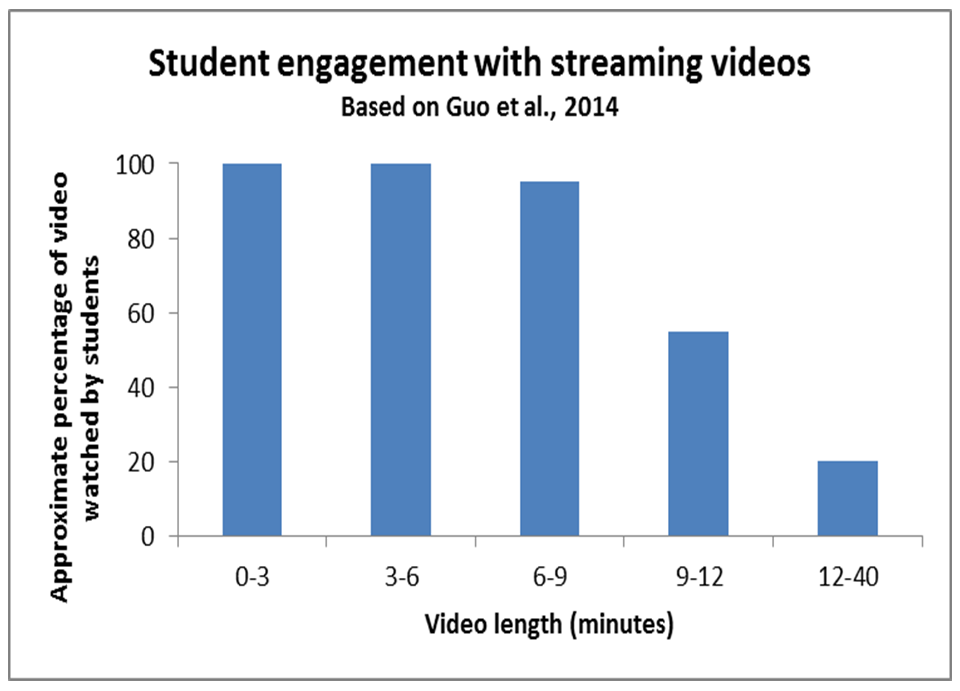
After 9 minutes, engagement drops considerably, and if your video is over 12 minutes, you have a real problem on your hands. It is important to note that the majority of these studies have been conducted on young adults, so for younger students try to keep it 6 minutes or under (Brame, 2015).
These time recommendations can make educators anxious. It can be hard to imagine how to synthesize concepts or skills in such a short span of time. One of the beauties of instructional video creation is it forces you to think about delivering content in a lean way. What is essential? What is not? And where can students discover the content for themselves without you walking them through the process?
A simple way to make videos short is by chunking more frequently. Educators are used to thinking about lessons in 45-, 60-, or 90-minute blocks of time. When you use instructional videos, those constraints disappear. A 10-minute lecture that is designed as part of a 60-minute lesson can be chunked into two 5-minute videos, each of which then becomes part of a 30-minute lesson (Ibrahim et al., 2012).
It also helps to speak quickly and enthusiastically. Teachers are used to speaking slowly and enunciating very clearly, but that is not necessary in a screencast; in fact, it can be quite boring. Instead, speak fast and use conversational language to bring your authentic self into the picture (Guo et al., 2014). Don’t worry that students won’t be able to follow if you speak too quickly; they can always rewind the video and watch sections again. And don’t be afraid to make mistakes—a few of these will make your video sound more genuine.
Video Design
Next let’s talk about design principles. First off, minimize text (Guo et al., 2014). Nothing is less engaging than an instructional video with a whole bunch of typed up text. It is especially redundant when you simply read the text during the recording. You might as well just send them a document and have them read it over instead. When possible, always accompany what you say with visuals (Brame, 2015).
Second, instructional videos do not need to be pretty; they need to be personal. Your students want to hear from you; otherwise you could just send them existing videos from YouTube. Research has shown that engagement increases when students know their own teacher is behind the screen delivering the instruction (Li et al., 2016).
Lastly, interactivity is engaging. Embedding pop-up questions into your videos provides great checks for understanding. Moreover, accompanying videos with guided notes helps kids stay focused and ensures that the information travels with them to their next task or assignment (Lawson et al., 2006; Vural, 2013; Zhang et al., 2006).
Don’t Forget to Plan First
As with any lesson, good advance planning is essential. Don’t just find a software, fire it up and start screencasting. This usually leads to long, dry videos that generally disregard the research. When we train educators to build instructional videos, we tell them that the large bulk of the work will be equal parts planning and recording. The rest of the time is devoted to enhancing your videos and sharing them out with your students.
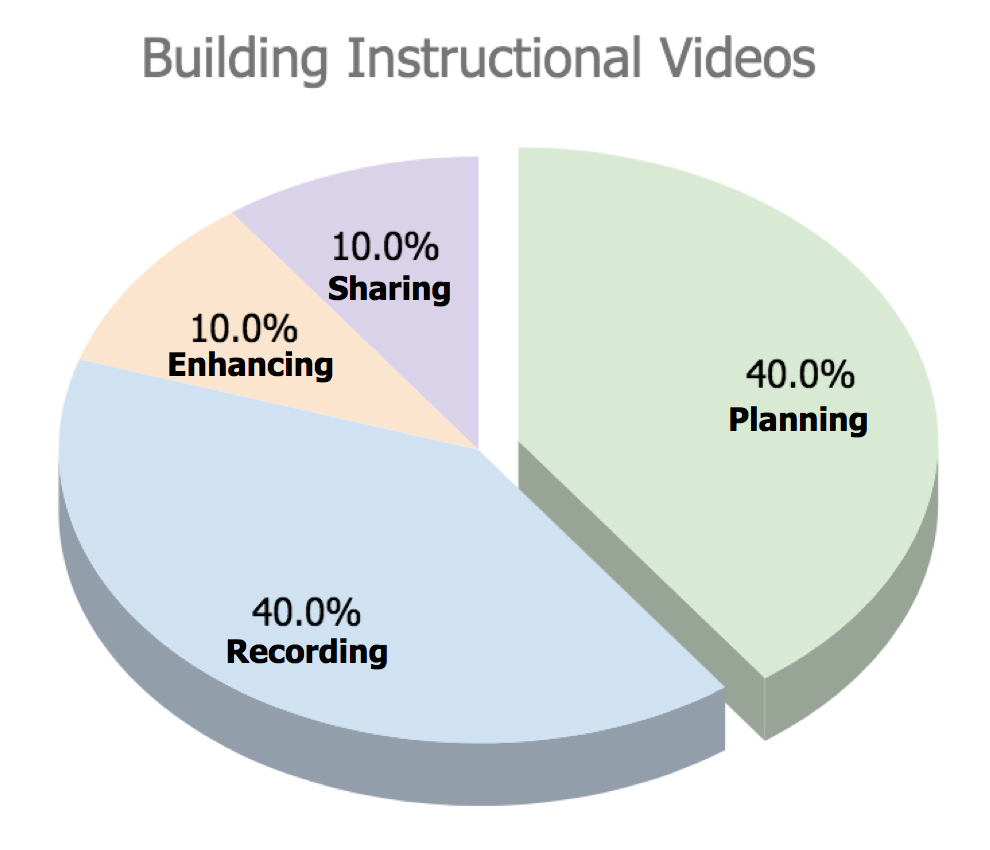
In most cases, planning your video means putting together the visuals. We find the easiest tools for this are PowerPoint or Google Slides: You’d design the slideshow, then present that as the visual component of your screencast while narrating with your voice. Depending on the content area, these slide decks can look quite different from one another, but the best ones are highly visual and include a nice balance of new information and examples, with as little text as possible.
Other educators will use guided notes instead of slides. If you have already built a nice series of guided notes that would accompany your in-person lectures, those can work really well as the background of your instructional video. Whether you use a slideshow or guided notes, about 40 percent of the time you spend building your screencast should be spent preparing this part.
Finding the Right Recording Tool
If you haven’t noticed already, there seems to be an endless stream of edtech products that all allow you to accomplish very similar tasks. This is especially the case for screencasting, so to keep things simple, I’ll just recommend a few tools I know are good. Once you’ve learned those, it’s pretty easy to transfer those skills to other tools you might want to try.
The big distinction in screencasting tools depends on whether you have a touchscreen device. While not required, touchscreen devices with styluses (tablets and 2-in-1 laptops) unleash a whole new frontier of functionality. Here is how you should think about the two options:
Interactive Whiteboards
(for touchscreen devices only)
If you have a touchscreen device, we encourage educators to use screencasting tools that serve as interactive whiteboards. Our favorite is Explain Everything. The beauty of a tool like Explain Everything is it acts like a highly interactive digital whiteboard with a built-in recorder and editing tool. More importantly, you get to control the background of your whiteboard. Instead of writing on a blank canvas, you’re able to upload visuals—slide decks or guided notes—to become the background of your interactive whiteboard.
Here is an example of one of my Explain Everything videos: Independent vs. Dependent Variables.
For educators looking to learn how to use Explain Everything and all of its tools, you can access our comprehensive tutorial on our online course* or by clicking directly here: Explain Everything Tutorial. If you do go this route, make sure you have a stylus to annotate. We recommend the Meko Universal Stylus because it is affordable but allows for really clean and clear annotations with a high level of precision.
Traditional Screencasters
If you do not have a touchscreen device (most people don’t) then do not worry! Traditional screencasters will still get the job done. With the right planning in place, you can create really high-quality, engaging videos. When picking an effective screencaster, you want to look for one that gives you a high level of flexibility, strong editing tools, annotation capabilities, and a webcam function. The most important editing function is the capacity to “truncate.” This allows you to scroll to a specific point in a video and re-record when you make an inexcusable mistake without having to redo the whole thing.
Our favorite screencaster is ScreenPal (formerly Screencast-O-Matic). It is really easy to use and has all the functionality you need. The free version is ok, but the paid version is worth the upgrade for the added features. Here is our full ScreenPal Tutorial which can also be found on our online course*. There are many other screencasters out there with similar functionality. The product does not really matter much if it covers all the key components; in the end, it will come down to how you use it.
Since it is difficult to annotate or write using a traditional screencaster, you have to make up for that lack of functionality with animations; these allow you to show lines of text or bullet points one at a time, as you’re speaking, rather than all at once. This minimizes the stress that students feel to write down everything immediately, and keeps them focused on each point of your video as you discuss it. Slide decks that are animated to slow-release information lead to far more engaging videos for students. But make sure the animations are simple and have a purpose. Avoid flashy animations and unnecessary sound effects; they prove to be more distracting than beneficial.
Recording: The Most Relaxing Part
Once you have selected your screencasting program and completed the planning process, it’s time to start recording. For some educators, this is anxiety producing. Do your best to relax; the more authentic you are, the better.
Before you start, make sure you are in a quiet room and try to get headphones with a mic. For years I have used simple apple headphones with a mic. If you are looking for a more advanced option, consider a headset with an adjustable mic. When you are recording, you should have one goal in mind: Never speak without doing something on the screen.
- Interactive Whiteboard (only if you have a touchscreen device): When using an interactive whiteboard, this is a relatively easy task. When possible, write on the screen. If you are reading text or images, constantly annotate.
- Traditional Screencasters: When using a traditional screencaster, this can be a little more challenging. As you read text or discuss images on the screen, consider using your on-screen pen or cursor—just as you might use a finger in person—to follow along with the text. When possible, underline and circle key information. This is when animations will make your life a lot easier (Ibrahim et al., 2012).
Remember not to get bogged down in little mistakes. When they do happen, use the truncate function as opposed to re-recording. If you’re feeling nervous, consider writing out a script for yourself. Speak quickly and genuinely and before you know it, you will have a solid and engaging video.
Making it Interactive
Once you are done recording your video, consider how you can make it interactive. You can build a fantastic video that follows all the right research, but without tools designed to ensure students are following along, there is a good chance they will inevitably check out.
Research shows that two simple strategies can increase student engagement with instructional videos:
Embedded Questions
One of the most important features of in-person lectures or discussions is the check for understanding. It is both an opportunity for teachers to get a temperature check on student learning and a chance for students to identify their own misconceptions. The problem with most checks for understanding is that they only engage a small percentage of students. That is not the case with instructional videos. When you upload your videos to a platform like Edpuzzle, you can embed questions and comments at key points in the video that EVERY student has to engage with. We recommend that you use closed-response (multiple-choice) questions so that students get immediate feedback on their responses. If you want to track responses, you can build classes on Edpuzzle to track the data. Here’s our tutorial on how to use Edpuzzle.
Guided Notes
An easy way to ensure kids are paying attention during an instructional video is to require the completion of guided notes. The challenge is making sure that your notes support learning as opposed to being an unnecessary and tedious barrier. (For an overview of how to put guided notes together, click here.) As your students watch your videos, they should take notes on key content. If you require students to take freehand notes, you will find that some will flourish, but the large bulk will struggle. It will also extend the video watching experience and in turn take away from the rest of the lesson which is likely more engaging. Instead, consider simply providing students with copies of your slides—on paper or digitally—and allowing them to annotate these slides with you as they follow along. If you are not comfortable with that, provide an explicit note-taking model for students, such as Cornell notes, to provide them with a clear structure.
The enhancing phase of building instructional videos is easy to overlook. But it should only take 10-20 minutes per video and can have a major impact on engagement.
Next Steps on Your Screencasting Journey
Like any new skill worth learning, screencasts require planning and practice. But with time they can become an essential teaching tool — whether you’re physically in the classroom or not. Research on our Modern Classroom Fellows has shown that when you use screencasts to allow for self-paced learning and mastery-based grading, it substantially improves your capacity to effectively differentiate instruction.
If you are looking for more resources and support through this process, we can help. For educators who are looking to dig deeper into our resources, see exemplar units, or learn how to incorporate videos into a fully self-paced, mastery-based classroom, our free online course can be accessed here, which includes unlimited access to our content and tutorials.
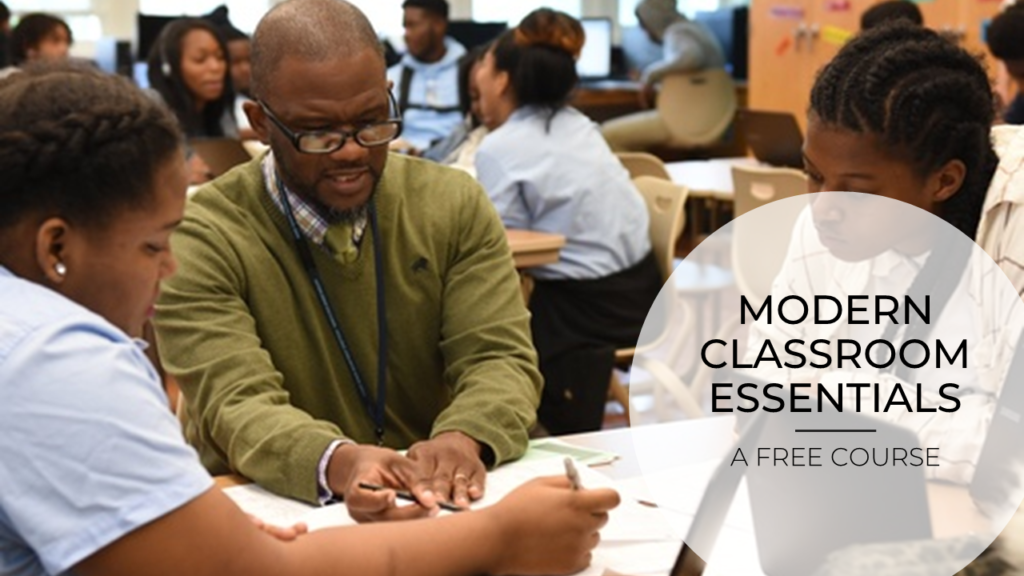
Finally, for any teachers who want help creating videos and running a self-paced, mastery-based class, we offer our Modern Classrooms Mentorship Program*. Every participant in this program is matched with an expert mentor from our Modern Classrooms team, who provides:
- Feedback on every assignment you submit, from instructional videos to progress trackers to mastery checks
- On-demand, 1-1 personalized virtual coaching
- Three Continuing Education Units (CEUs) from George Mason University upon completion
Our mentors have experience creating instructional videos for students across a wide range of grade levels and subject areas, and they stand ready to share their expertise. If you’re interested in enrolling, you can save $50 at any time with the coupon code CULTOFPEDAGOGY.
Whether you take our free course, pay for additional support, or simply read this article, we hope you’ll join us in using instructional videos to create better learning experiences for all students.
* Cult of Pedagogy has an affiliate relationship with the Building Modern Classrooms Project. Although the Modern Classroom Essentials course is free, if you purchase one of their paid offerings through the links on this post, Cult of Pedagogy will receive a percentage of the sale at no extra cost to you.
References:
Brame, C. (2015). Effective educational videos. Retrieved April 19, 2020, from https://cft.vanderbilt.edu/guides-sub-pages/effective-educational-videos/
Guo, P. J., Kim, J., & Rubin, R. (2014, March). How video production affects student engagement: An empirical study of MOOC videos. In Proceedings of the first ACM conference on Learning@ scale conference (pp. 41-50). Retrieved from https://dl.acm.org/doi/10.1145/2556325.2566239
Ibrahim, M., Antonenko, P. D., Greenwood, C. M., & Wheeler, D. (2012). Effects of segmenting, signalling, and weeding on learning from educational video. Learning, Media and Technology, 37(3), 220-235. Retrieved from https://eric.ed.gov/?id=EJ980817
Li, J., Kizilcec, R., Bailenson, J., & Ju, W. (2016). Social robots and virtual agents as lecturers for video instruction. Computers in Human Behavior, 55, 1222-1230. Retrieved from https://rene.kizilcec.com/wp-content/uploads/2013/02/li2015social.pdf
Lawson, T. J., Bodle, J. H., Houlette, M. A., & Haubner, R. R. (2006). Guiding questions enhance student learning from educational videos. Teaching of Psychology, 33(1), 31–33. Retrieved from https://doi.org/10.1207/s15328023top3301_7
Vural, O. F. (2013). The Impact of a Question-Embedded Video-based Learning Tool on E-learning. Educational Sciences: Theory and Practice, 13(2), 1315-1323. Retrieved from https://eric.ed.gov/?id=EJ1017292
Zhang, D., Zhou, L., Briggs, R. O., & Nunamaker Jr, J. F. (2006). Instructional video in e-learning: Assessing the impact of interactive video on learning effectiveness. Information & management, 43(1), 15-27. Retrieved from https://www.sciencedirect.com/science/article/abs/pii/S0378720605000170
Join our mailing list and get weekly tips, tools, and inspiration that will make your teaching more effective and fun. You’ll get access to our members-only library of free downloads, including 20 Ways to Cut Your Grading Time in Half, the e-booklet that has helped thousands of teachers save time on grading. Over 50,000 teachers have already joined—come on in.


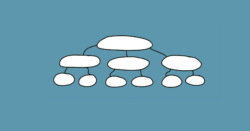


Hello. I am an 8th grade Language Arts teacher and I am interested in getting more information on how to start a student-centered model classroom.
Thank you! You’re a lifesaver!
Screencasting podcast was helpful. I picked up a few new ideas such as ideal length, interactivity tips, and using animation and the pen function to make the screencast more engaging, etc. Thank you!
I have a question that I’d like to get your opinion on. Do you and Kareem recommend having a small video of the teacher’s face in the bottom corner of the screencast so students can see my face as I talk and work through the Slide, or is that more distracting?
Thanks for your thought.
What a powerful–and opportune–blog post. As always, I learn so much from Jennifer & her guest. Thank you, also, for so many valuable links.
I’m especially impressed with so much research-based guidance for creating our own lessons. Just reading this article has given me the confidence to create more screencast videos for student learning.
Thank you.
BrP
This is perfect timing as someone mentioned. I’ve been recommending that my teachers include themselves in their videos through the webcam or Bitmoji as I’ve been delving back into grad school e-learning ideas around the personalization principal. My sources are older and so this helps immensely to catch me up. Thank you!
A thought.
You stress chunks, but the podcast is 45 minutes long.
I realize a podcast is not a screencast. What studies have been done on engagement capacity of “audiocasts” and retention, etc?
Thanks for the interesting interview.
Hi Shawn,
There’s a section in Jenn’s post, Tips For Starting a Podcast, that addresses this very topic. Just scroll down and you’ll see it. Hope this helps!
I did the free course and it was wonderful. I am busily making videos and guided notes pages for use now and next school year. I highly recommend checking this out.
This is great to know, Elaina! Thanks so much for sharing!
Thank you so much for sharing all of these tips! It’s great to know there is already research backing some of these strategies. I have made a few instructional videos lately, but I am really looking forward to pairing them with EdPuzzle to make them more interactive. I also like how EdPuzzle shows you how much of the video they watched.
Thank you for the suggestions for screen casting. The guest mentioned a specific stylus that they’ve used with their interns and I was curious if you could provide or email a link to what that two pack of stylus was?
Hi Allison!
Kareem recommends the Meko Universal Stylus – it comes in a pack of two. If you go to the post and scroll down to the Interactive Whiteboards section, you’ll find a link to it! Hope this helps.
Hi Jennifer
As always thanks for the amazing content ..I really needed this!
Do you have any advice for webinars or online workshops…this pandemic is forcing everybody to adjust. I have always created interactive and manipulative teacher workshops and i have no idea where to start now that everything has to be socially distanced
Thank you!
Hey Gina,
There are several workshop opportunities listed in Jenn’s May 17th weekly email. Be sure to check those out! The Distance Learning post, although not focused so much on available workshops, shares a whole bunch of ideas that you might find helpful. Also look through the resources found on our Virtual Online Distance Learning Pinterest board – you may find some relevant stuff there. Hope this helps!
Thanks for this information and tips! This is great guidance on how to create effective screencast videos in the classroom. At CVESD (http://chulavista.ss12.sharpschool.com/) they provide great learning resources like this for students. I think incorporating this guidance would make them even better!
I would like to know if anyone is using Modern Classroom to teach acting? If so, could you please send me links to their work and how they solved the question of mastery?
Thank you for the helpful tips!
Great ideas!
Thank for mentioning and a very accurate description! 🙂
Just wanted to make one small correction. You can use Explain Everything on a non-touchscreen device, too! We have a web version that you can easily use on any computer and any browser. 🙂
Try it out here: https://whiteboard.explaineverything.com
I’m coming late to the party but thank you for some more information and how I can extend my teaching (because truancy is an issue).
Another platform for interactive lessons is NearPod. It allows for accountability and track data and gives students copies of the slides and their work.
I believe screencast would work very well with a Science Course that involves a lot of visuals. It would also work well in a Math Course that explaining a Science concept. I am not sure it would be effective just teaching a math concept exclusively. I post a study guide explaining the lesson with detailed examples on Schoology. The students review the study guide and have the opportunity to ask questions when they are present in the classroom. If the study guide is not detailed enough, then I could clarify it for them right then and there. I believe a video could be effective in some ways by getting a students attention but may not be able to cover every important part of the lesson in a short 6 minute or even 9 minute video. I believe an effective study guide can replace a lecture and a video could enhance the study guide. Students can review a study guide over and over again just like a video.
Tells why but not how!
Hi, Alec. Much of the “how” is actually going to depend on the screencasting tool you select. Beginning with the “Finding the Right Recording Tool” section, you will see tutorials and examples that were created using various tools linked throughout the post. Taking a look at some of these videos might be a good starting point!
I needed this. Thanks for this information and tips!
I think this will make teaching and learning more fun and engaging.
Thank you so much to share those useful tips to make a great screencast. Do you have any best tools or tutorial to share to how make screencast by using different tools?
There are a lot of great tools out there! Some are listed in the post under the section, “Finding the Right Recording Tool.” Outside of that, Jenn does have a pretty extensive section on screencasting tools in The Teacher’s Guide To Tech. You can also Google “screencasting tutorial and tools” and you may find some articles or videos that would be useful. Hope this helps!